How to Use the CFX Website
How to Use ColorFX My Space
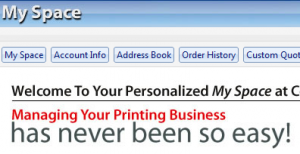 The ColorFX website offers a personalized space where you can log in, view your account history, download or reorder previously submitted graphics, store addresses for your clients, and more.
The ColorFX website offers a personalized space where you can log in, view your account history, download or reorder previously submitted graphics, store addresses for your clients, and more.
To create your ColorFX My Space:
- Visit the ColorFX website at www.colorfxweb.com.
- Click the “Log in” button at the top of the screen.
- If you do not have an account, you can select to create an account as a reseller or a non-reseller.
- All of the bolded sections of the registration must be filled out in order to create your account.
- For your safety, ColorFX does not have access to the password you create. Be sure to record your password when creating your account.
- After you’ve created your account, you will automatically be logged in to your new ColorFX My Space account. In the future, simply click “Log In” and enter the user name and password that you set up.
- Once you’ve logged in, you will see 8 tabs that you can access from your My Space account: “My Space,” “Account Info,” “Address Book,” “Order History,” “Custom Quotes,” “Request Samples,” “Contact Us,” or “Help.” Information about each follows.
- On the “My Space” tab is a welcome screen that says, “Welcome to your personalized My Space at ColorFX Web. Managing your printing business has never been so easy.” From this page, you can click on “Purchase a Product,” “Upload Your Artwork,” or “Create a Custom Quote.”
- If you click the “Account Info” tab, you will be given seven options.
i. You can create a new address or edit addresses previously stored in your My Space.
i. You can change your password to anything you’d like, but keep in mind that ColorFX does not have access to the password you create. Be sure to keep a record of it. ColorFX takes your security very seriously and has taken every step possible to ensure that your information is 100% secure. The ColorFX website is a verified secure website with GoDaddy.com and is protected with up to 256-bit secure sockets layer encryption. ColorFX is also an accredited member of the Better Business Bureau with an A+ rating. ColorFX has been doing business for the past 15 years, and your security is of the utmost importance.
- Manage Reseller Info
- Learn More About Our Affiliate Program (for Re-sellers only)
- Download Credit Application
- Download California Resale Certificate
- You can access addresses by clicking on the “Address Book” tab as well as on the “Account Info” tab by clicking on “Manage my Address Book.”
- Click on the “Order History” tab to view your ColorFX order history.
- To view your orders, click under the
“Action” heading on “View details and upload files.”
- From this page, you can view and reorder products.
- Click on the “Custom Quote” tab to get a custom quote
- Click on “Create New Quote” and enter all the specifications of your product and hit “Save.”
- You can expect to receive an e-mail letting you know when your order is ready to view.
- Under the “Custom Quote” tab, you can see a history of any custom quote you’ve ever requested. The information includes quote number; date and time it was placed; the current quote status; and, under the “Action” heading, you can view Final Pricing and Purchase
- Click on the “Request Samples” tab to request samples of ColorFX products. You will see a screen that says: “Any samples you request will be sent to your primary contact address. What kinds of samples would you like us to send you?” Simply select the product you wish to receive and click “Submit.” You can expect to receive your sample via mail shortly after.
- You can access the ColorFX contact information from the “Contact Us” tab. There you will find our hours of operation, directions, our mailing address, ColorFX phone numbers and e-mail addresses, and more.
- Click on the “Help” tab to access the Help Center if you have any questions.
Using ColorFX’s Templates

1. On the top of the ColorFX web page in the navigation bar, click “Templates.”
2. On the templates page, you will be able to download templates for any product you are ordering.
3. Templates can be downloaded in three formats:
a. Adobe Illustrator EPS
b. Adobe Reader PDF
c. JPEG image
4. Once you have selected and downloaded your template, create your design using the guidelines provided. Note: Be aware of the bleeds when you create your graphics. A bleed is when an image extends beyond the trim edge of the product by 1/8th of an inch. If your image is not white on all four sides, you must include bleeds in your files. If your art does not include bleeds, when it’s printed and cut, white strips of unprinted paper will appear at the edges.
5. Once you’ve finished designing, you can upload your image as follows:
a. Visit the ColorFX website.
b. Click the large, circular “Enhanced High-Speed Upload Engine” button located on the left-hand side of every ColorFX web page.
c. Log in or create a new account.
d. Upload your image.
6. If you have any questions, you can contact ColorFX by phone at (877) 763-7671 or click the “Live Chat” button located at the top of the website.
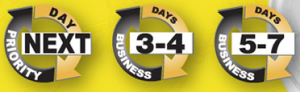 ColorFX applies attention to detail and passion for quality control to every aspect of business, including shipping and tracking.
ColorFX applies attention to detail and passion for quality control to every aspect of business, including shipping and tracking.