ColorFX Inc.
Fix site display problems
Sometimes a website you’re visiting doesn’t look like you expect it to. Images might not show up, menus might be out of place, and text boxes could be jumbled together. This can be caused by a compatibility problem between Internet Explorer and the site you’re on. When a site is incompatible with Internet Explorer, you’ll see the Compatibility View button in the Address bar. You can only turn on Compatibility View in Internet Explorer for the desktop.
More Enhancements To Our Website
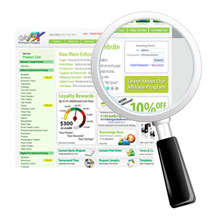 Easy Access and More Security for our Trade Clients
Easy Access and More Security for our Trade Clients
Here at ColorFX, Inc. we continually want to improve your experience with our website. We want to make sure the changes we make benefit you. Our latest enhancements are in our home page login and viewing our pricing.
To make your login easier we have created an Existing Client login box on the top right of the home page. This is more visible and gives you quick access for your convenience.
Our second enhancement is access to our web pricing. We are trying to make our website less accessible for none logged in clients to view product pricing.
New Enhancements To Our Website
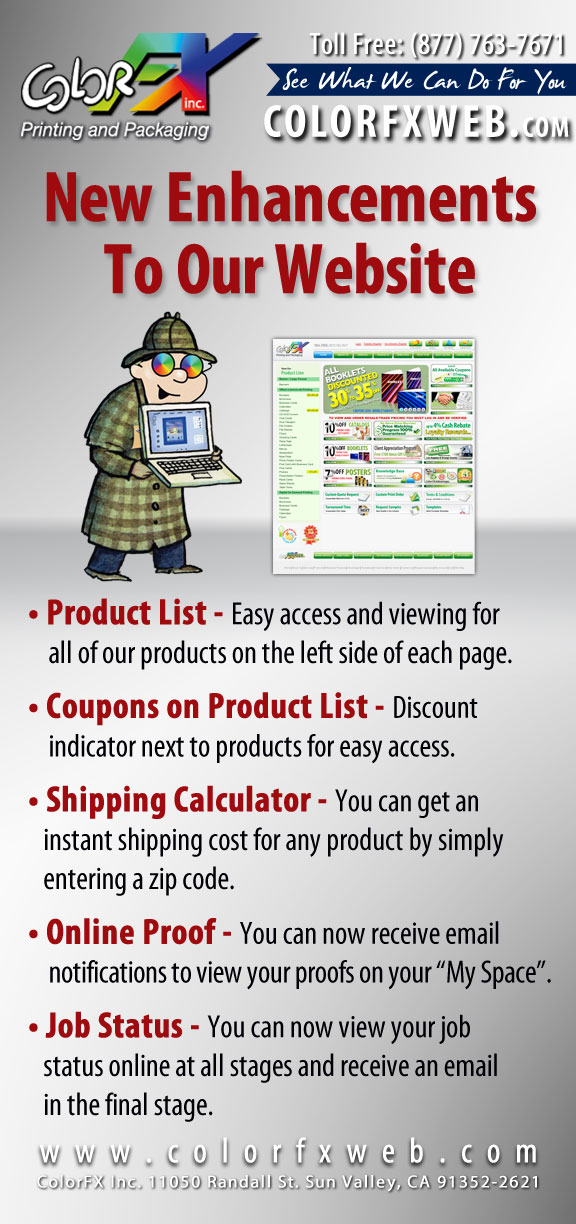 To improve our website for easy and friendly use so you can have the best experience, we have made some new enhancements. We want you to be able to access all of our products, tools and resources so that you can process and manage your orders with ease.
To improve our website for easy and friendly use so you can have the best experience, we have made some new enhancements. We want you to be able to access all of our products, tools and resources so that you can process and manage your orders with ease.
• Product List – It is now easier to access and view all of our products on the left side of each page. Just click on the product and it will direct you to the options page.
• Coupons on Product List – You can now quickly view which products have additional discounts. To the right of the product name it will indicate discount percentages.
• Shipping Calculator – You can get an instant shipping cost for any product by simply entering a zip code. Log in and choose a product from our product list, enter your specifications for the job, and below “Your Discounted Price” enter your zip code and click “Get Cost”. You will be able to view shipping estimates for UPS Ground, 3 Days, 2 Days and Next Day along with your total printing and shipping cost.
• Online Proof – Once you have placed an order, you can now have an option to receive an email notification that links to a page so that you can view proofs on your “My Space”.
• Job Status – You can now view your job status online in all stages. Log in to your account, click on My Space, click on Order History, and select a current order #. The page will display your order details and status at the bottom of the page. The four stages of the Progress bar are: Approved for Printing (highlighted red), Printing Completed (highlighted in orange), Bindery Completed (highlighted in yellow) and Ready to Pick Up or Shipped (highlighted in green). Once you job is complete we will send you an email letting you know your job is ready.
How to Order Products and Choose Options
ColorFX offers several options for ordering to help you get the exact product you need. Please note that some ordering options are available only for certain products.
1. To begin ordering, select your product from the left-hand sidebar of the ColorFX home page.
a. The instant pricing calculator will appear on the right-hand side of your computer screen, where there are two tabs: the Standard Size tab is blue and the Custom Size tab is green.
2. Select a size for your product.
a. On the Standard Size tab, you may choose from the sizes in the drop-down menu.
b. On the Custom Size tab, enter the custom size that you want for your product.
i. After you enter your custom size, a red “Attention” box may appear on the instant pricing calculator which will let you know what the possible size range is for the product. This occurs if the dimensions you have entered are outside the given range.
3. Note that with each order change reflected on the instant pricing calculator, the updated cost of the product will be reflected at the top and bottom of the instant pricing calculator.
4. If a color option is available, there will be a “Color” section under “Size.” If the color option is available, choose the desired option for your product by using the drop-down menu.
5. Select a quantity for your product.
a. On the Standard Size tab, you may choose from among the quantities in the drop-down menu.
b. On the Custom Size tab, enter the custom quantity that you want for your product.
6. Select your option for proofing your product. Choices include:
a. No proof.
b. Electronic (PDF) Proof.
c. Digital (Hard Copy) Proof. There is an additional charge for the digital proof.
7. Select a type of paper for your product from the drop-down menu.
8. For each product, you can select a turn-around time that works best for you. Keep in mind that the longer the turnaround time, the better the price for you.
9. There are Finishing Options on many products, and they vary for the different types of products – some have more finishing options than others, and some have no finishing options. Carefully select the finishing options that you want for your product to be sure that you end up with exactly what you need. Some of the options include: hole-drilling options, coating, folding, drilling location, shrink-wrapping, and perforation.
